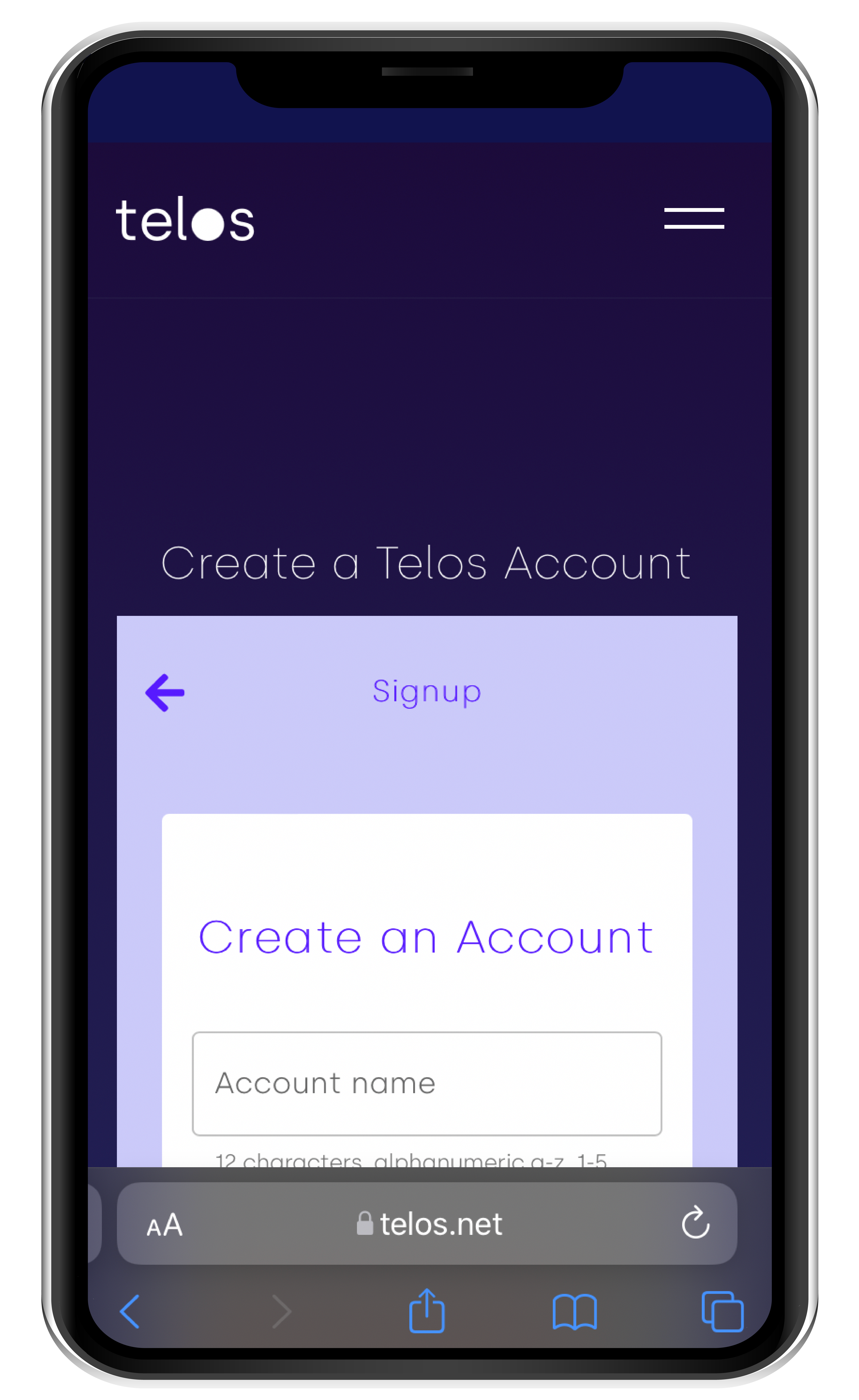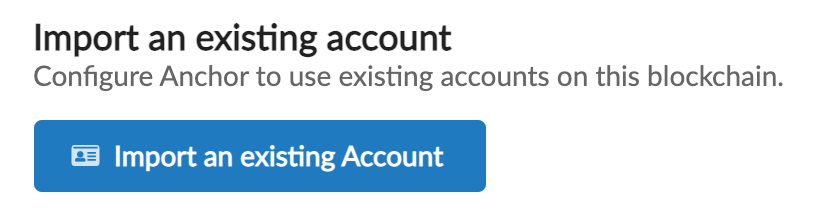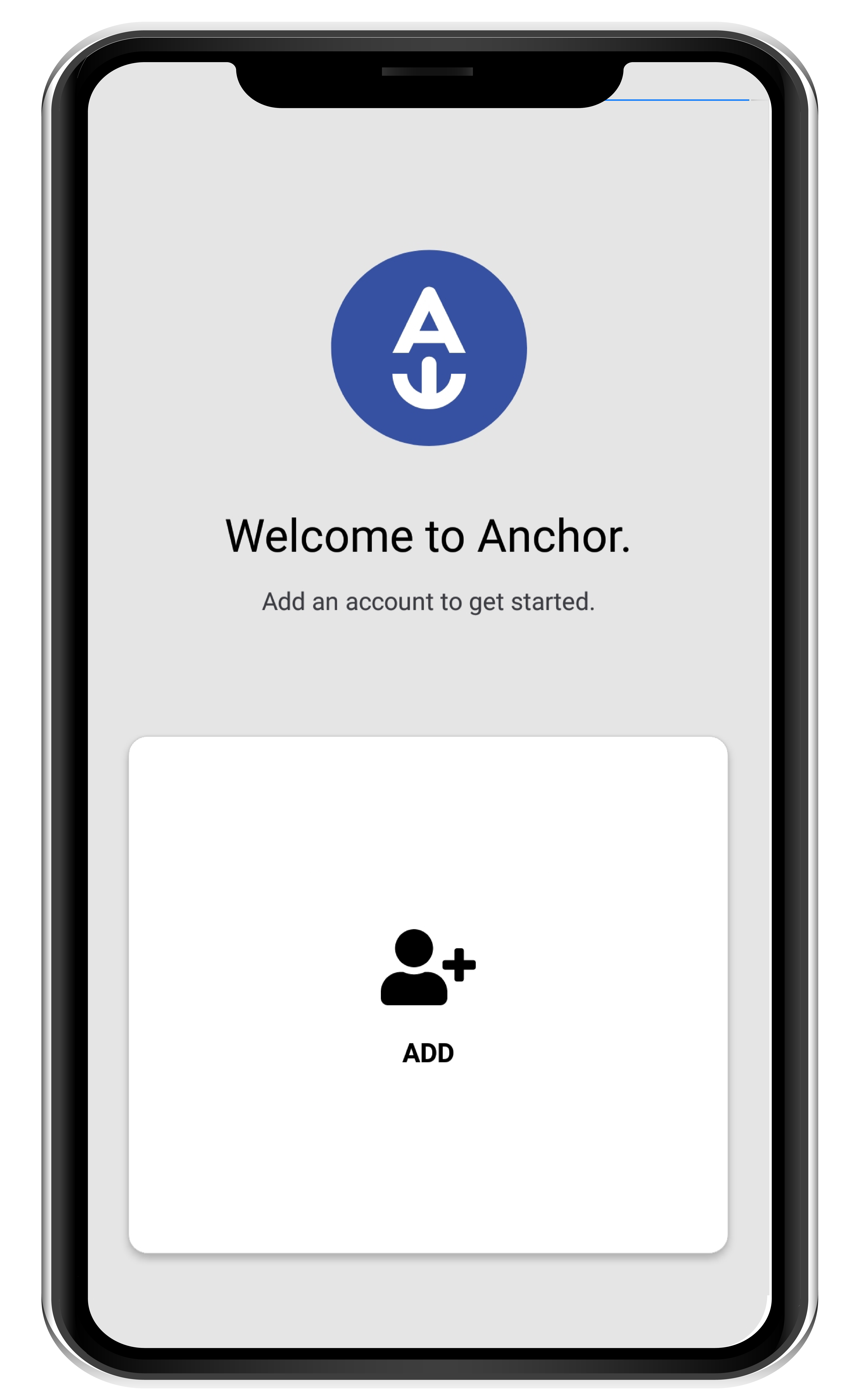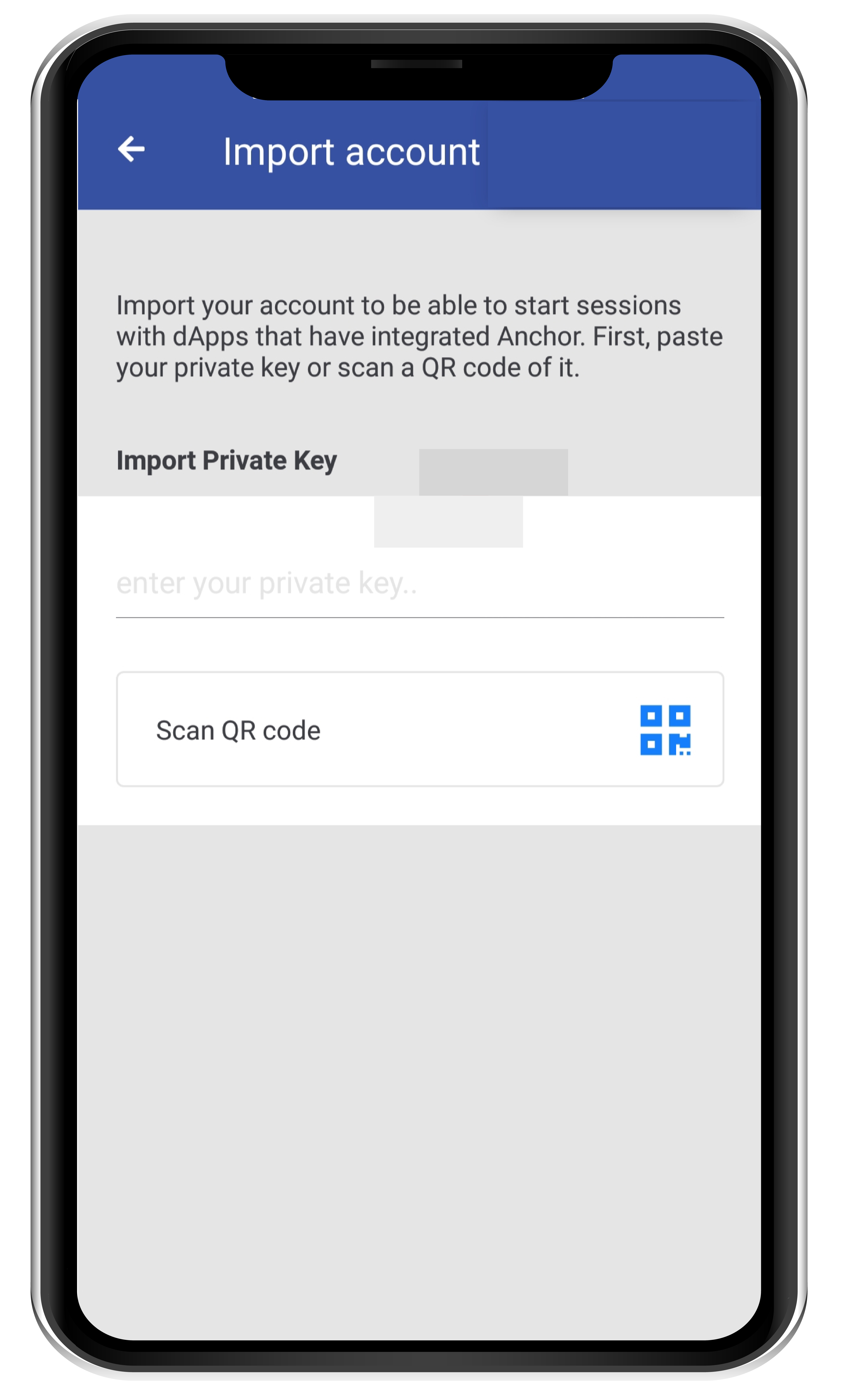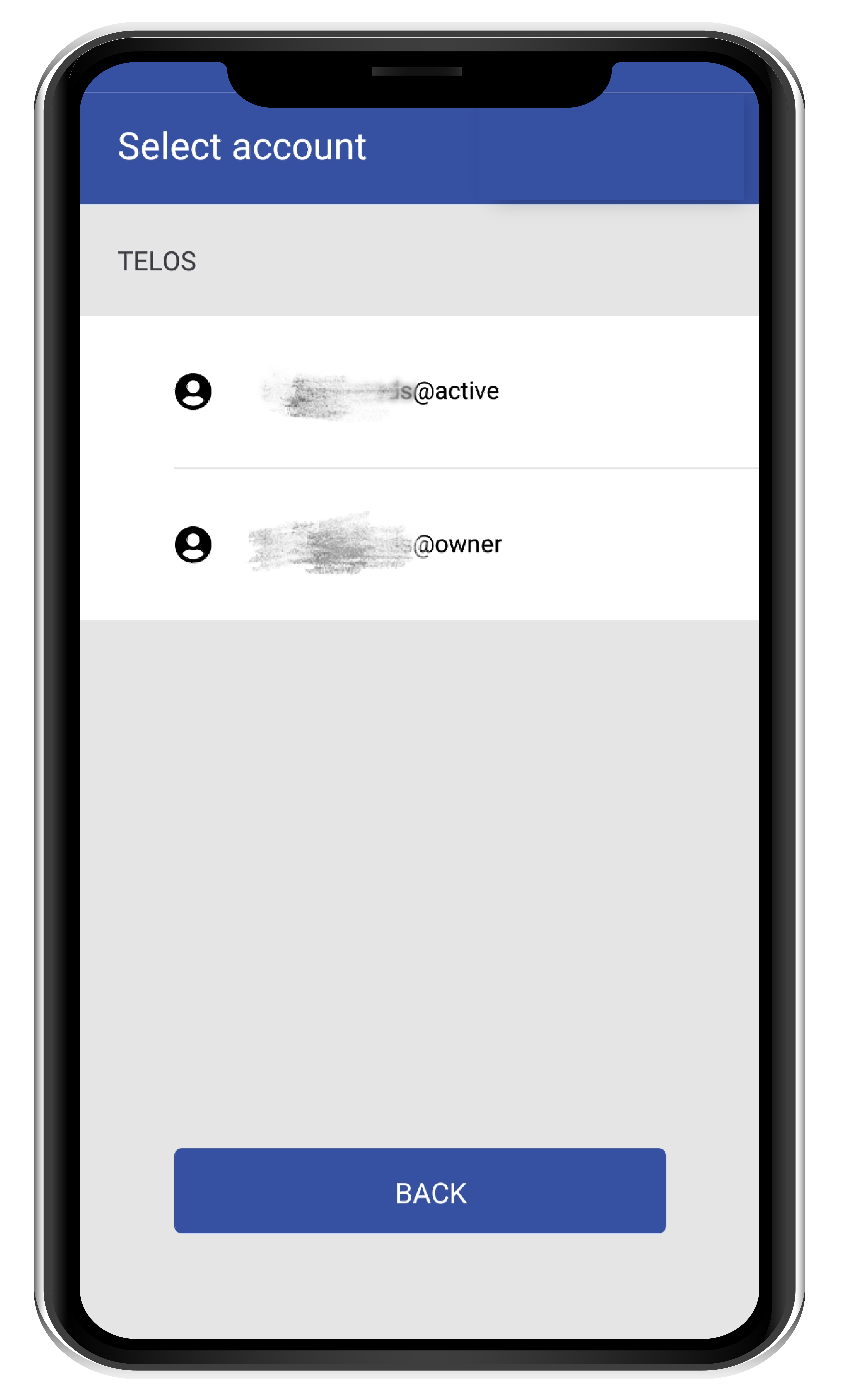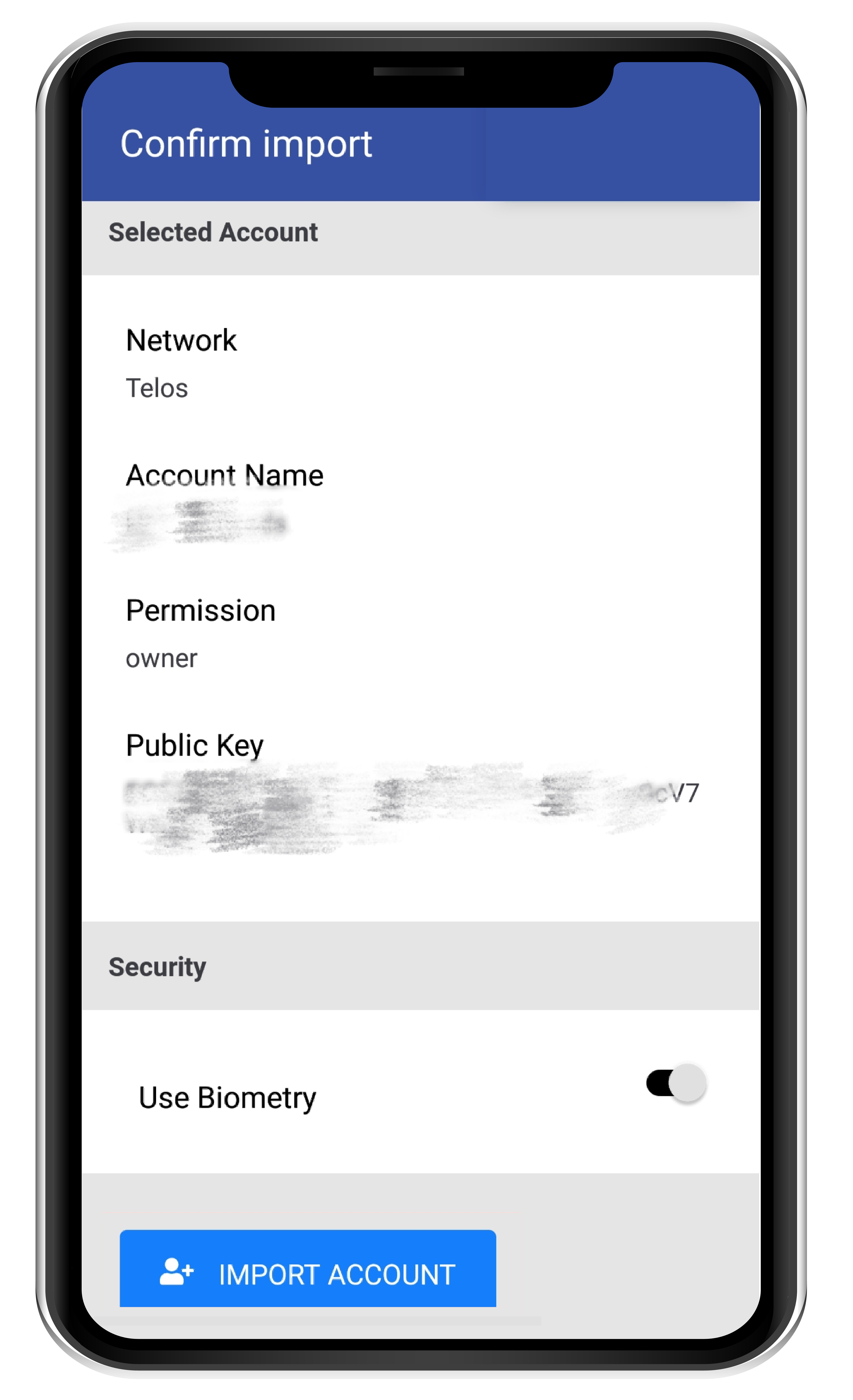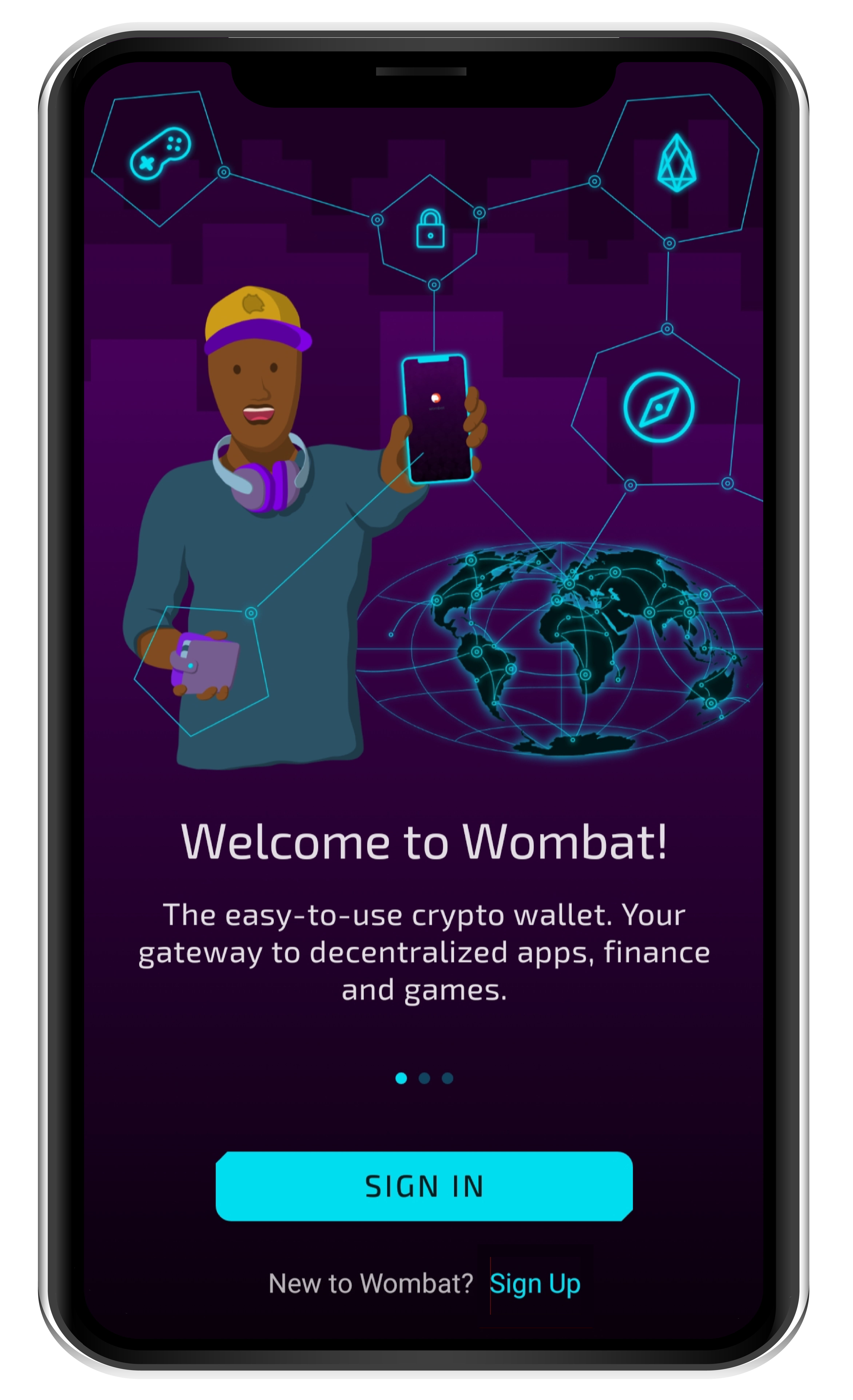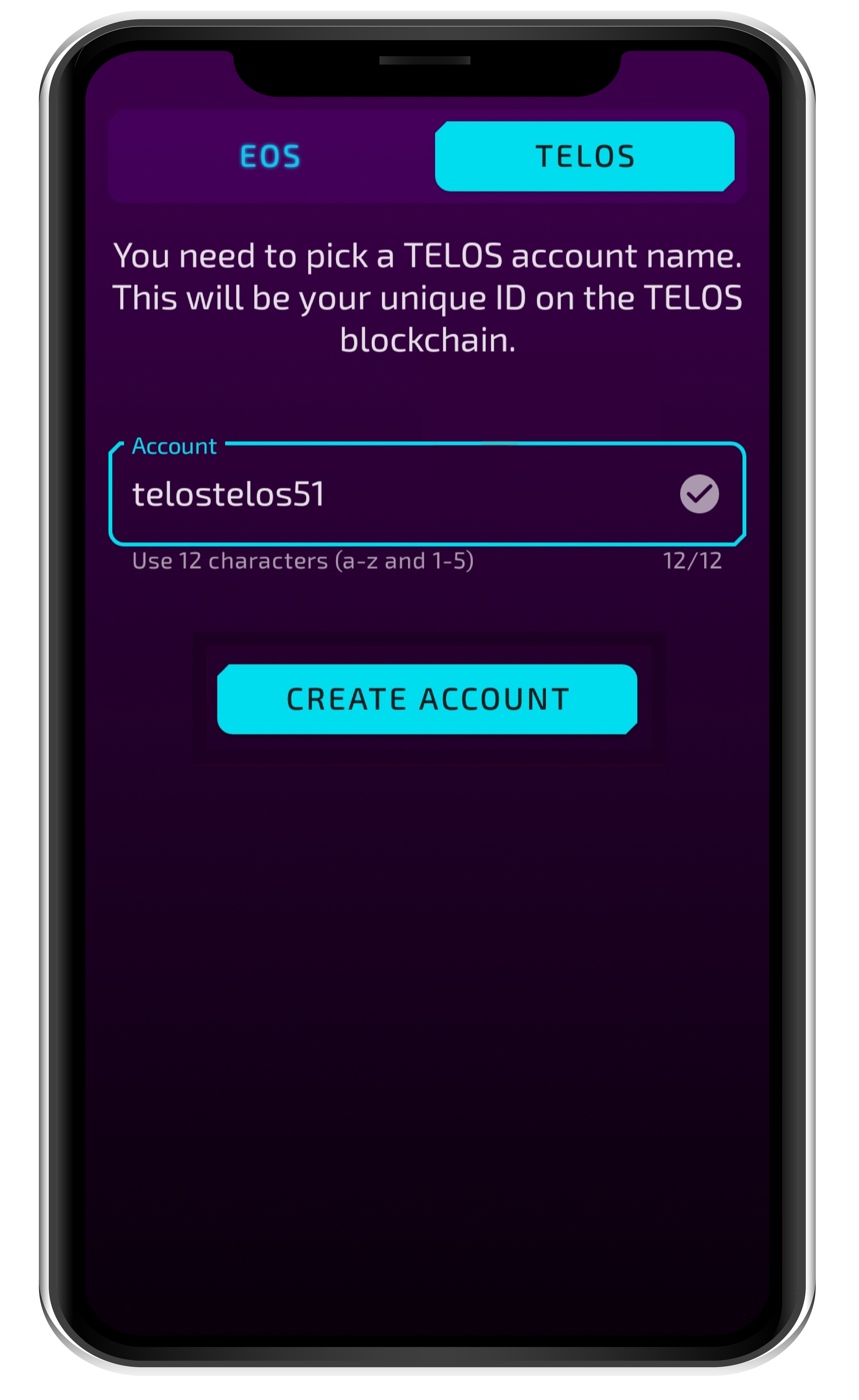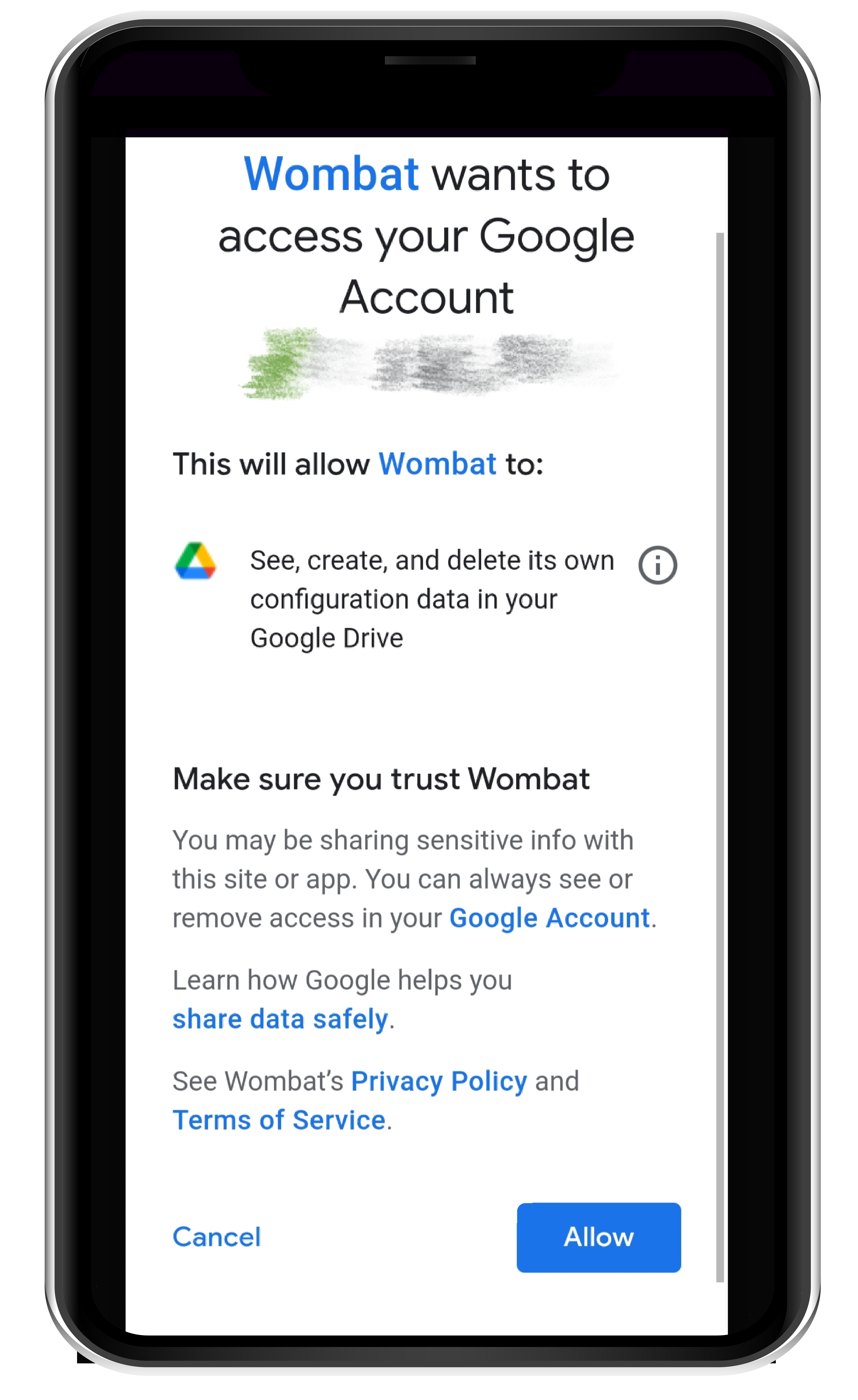How to create a free Telos Address/Account
Welcome to the Telos community! Creating a new Telos Account is very simple - we will take you through step-by-step
Table of Contents
Method 1: Telos Signup (account creation) + Anchor (signer)How to use AnchorMethod 2: WombatHow to use WombatWelcome to the Telos community! Creating a new Telos Account is very simple and can be done on multiple platforms.
We will take you step-by-step through the 2 methods most preferred by our community.
Mobile video demo:
Desktop video demo:
Method 1: Telos Signup (account creation) + Anchor (signer)
The most preferred method to create a free Telos account and access dApps.
1a. Telos Signup
- Go to the Telos website (https://app.telos.net/accounts/add)
- Click ‘Start Now’ (on Desktop), or 'Menu' then 'Start Now' (on Mobile)
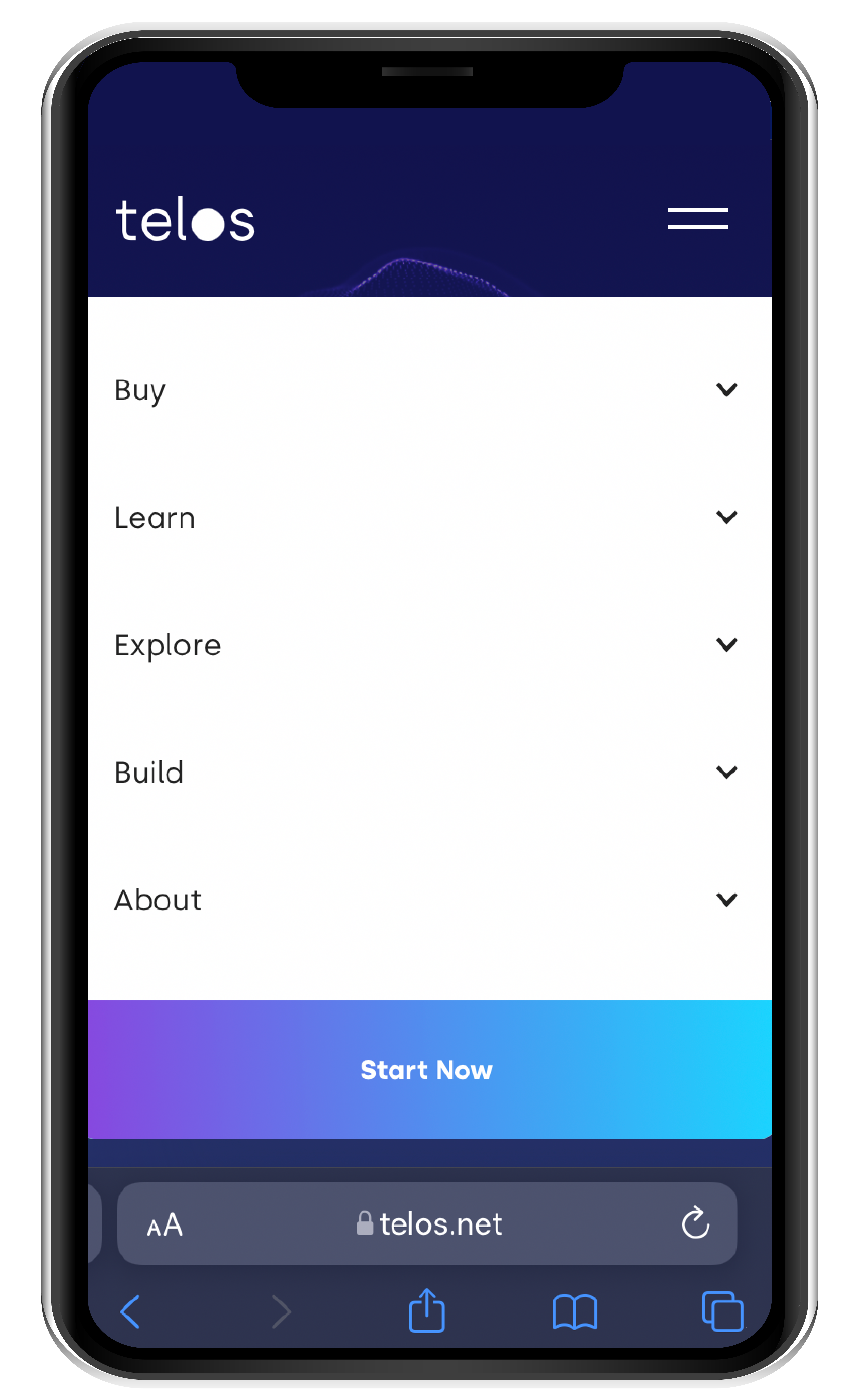
- You will be taken to a signup screen (If this does not happen, you can access it directly here).
-
- Click 'Connect Wallet'
- Click 'Create New Account'
- Enter a unique 12 character address of your choice. You can use lowercase letters from a-z and numbers from 1-5. (If the address is already taken, try a different one).
- Pass the CAPTCHA
- Click on ‘Create’
- Once the Account has been created, Telos will generate your unique Private Key. You will need this Private Key to add your Telos account to Anchor in the next step.
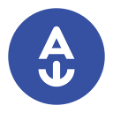
1b. Anchor
In order to log into dApps and perform transaction with your account you need a signer such as Anchor. This section will show you how to set up Anchor and import your Private Key from Step 1a.
- Download the Anchor app from your App Store (https://greymass.com/en/anchor/download)
- Open the app and select ‘Add Account’ (Mobile) / 'Setup Account' (Desktop)
- Choose your password
- Anchor supports multiple chains. Select Telos.
- Select 'Import an existing account' and then ‘Import private key’
-
- Paste or enter the Private Key you copied from the Telos Sign page
-
- Select your account (@active is recommended)
- Confirm the import by clicking ‘Import Account’ & enter your password
-
If you’ve completed all the steps you have successfully created your Telos account and imported it on Anchor.
You are now ready to explore the Telos ecosystem!
How to use Anchor
Anchor is a signer, not a wallet. Anchor holds your Private Key and signs/approves your transactions on the blockchain when you use dApps.
- On any dApp, click on ‘Connect Wallet’
- Select Anchor
- You will be prompted to open the Anchor app and approve a connection between your Wallet and that dApp
- Then, when you make a transaction, the dApp will again prompt you to approve the transaction in Anchor.
- To make transfers, you can use any block explorer.
- If you wish to use a wallet like interface, you can use the Telos Web Wallet and connect any signer like Anchor.
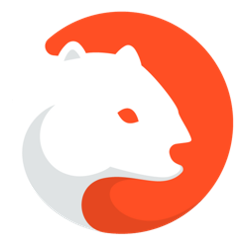
Method 2: Wombat
Wombat is recommended for first-time users of digital wallets and signers.
- Download the Wombat wallet – Android | iOS | Chrome Plugin.
- Click on ‘Sign Up’.
- Confirm that you have read and understood the Terms & Conditions and the Privacy Policy.
- Select the account you would like to use to sign-up.
- Once you have selected your social media account, confirm the Terms & Conditions again
- Click ‘Sign Up’
- Set a 6-digit PIN to protect your account
- Click ‘Create New Account’
-
- You will be taken to a new screen with two tabs at the top: EOS | TELOS
- Select ‘Telos’
- Enter a unique 12 character address using the characters a-z and 1-5
- Click ‘Create Account’.
- Select where you want to back-up the private key, if prompted.
- Once you’ve selected either Google Drive or Dropbox, you will be redirected to a screen to Allow Wombat to store your Private Key on your cloud drive.
- Click ‘Allow’
-
If you’ve completed all the steps you have successfully created your Telos account on Wombat.
How to use Wombat
- Once you have signed into your Telos Account, you can access dApps, Games and Finance from your Wombat App.
- Select ‘Wallet’ to view your funds
- Select ‘Explorer’ to search for dApps
These are two of the primary ways to create and use your Telos Account. There are various other wallets/signers that are compatible with your Telos Account. Make sure you are certain of the reliability and integrity of any wallet or signer before you share your Private Key.
Customer support article by:
Khushal &
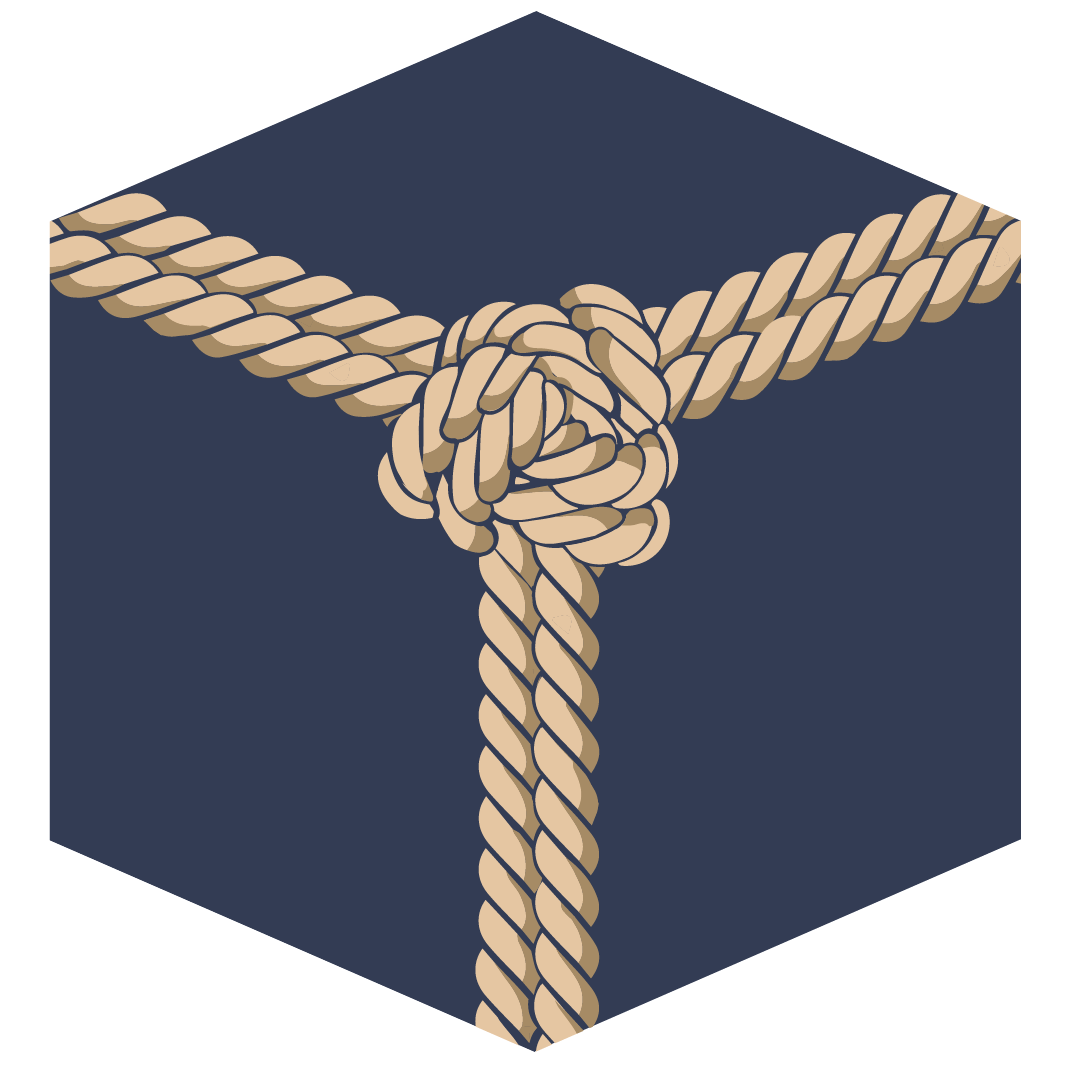
Yknot Blockchain Solutions
If you found this article helpful, vote for bp.yknot as a Telos Block Producer.